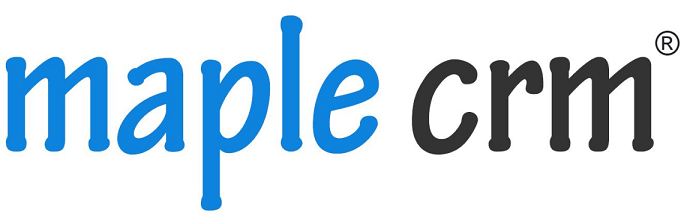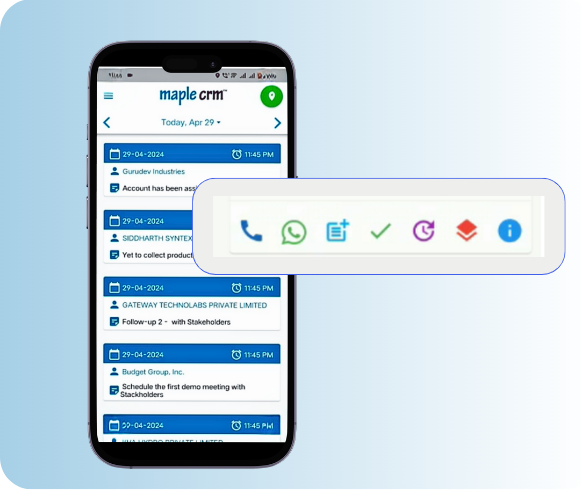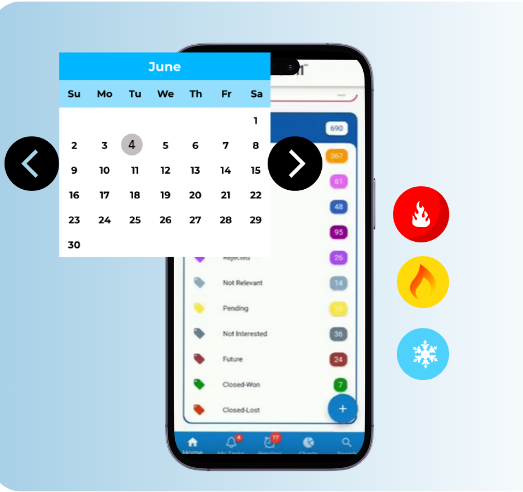Lead management being a basic requirement for any business, Maple CRM provides the most user friendly, easy and accurate lead management system.
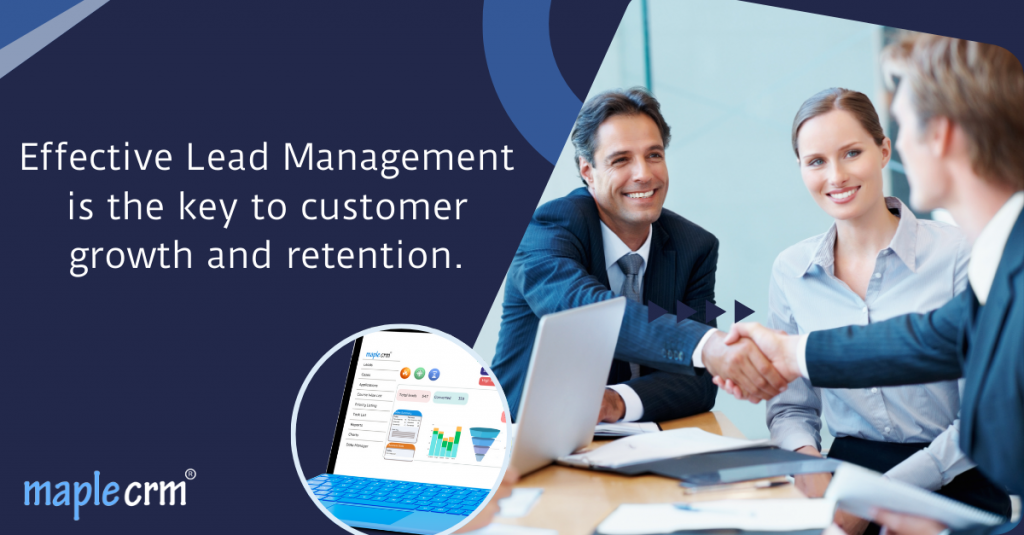
Maple CRM is built in such a way that all size of businesses find it to be a perfect fit for their sale, operations and process requirements.
One of the most required, yet overlooked facets of a business is ‘Lead Management’.
It’s a futile effort to put up the leads in a spreadsheet listing and keep glancing at it every day. Manual lead management is never a good idea, as it results into some leads getting missed, unscheduled follow ups and delays in communication with customer.
That’s why, every business mandatorily requires a perfect tool for Lead Management which will:
- Give instant notifications when a new lead is received
- Send automatic mails to leads on arrival- to establish quick contact
- Enable sales executives to quickly update status as the lead progresses
- Provide dashboard and easy to read charts with Sales Pipeline
- Enable quick actions to be done across several leads simultaneously to save time
- Provide facility to manage leads from web + Mobile with real time updates
Maple CRM provides the most user-friendly and quick platform for lead management.
Let’s have a look at some of the basic functionalities:
Lead Addition
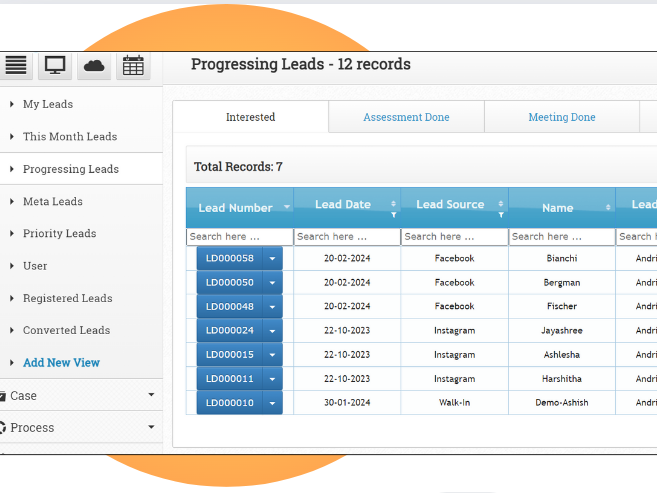
Manual & Automatic.
Leads can be manually added with Custom Lead forms in Maple CRM.
Automatic addition is by pulling the leads from online lead generation platforms like Meta ads, Google ads, website form, etc.
Maple CRM mobile app is real-time synced with web app. Any updates in either of the platforms is synced instantly with the other platform.
Leads can be categorized into custom views. You can set the priority for the leads, action to be taken, reminders and follow ups for that lead, etc.
Quick communication options- like one click call, WhatsApp message and Email are available for instant communication. WhatsApp feature is augmented with templates for the messages so that every time the executives do not have to type the message.
Sales pipeline in the dashboard gives a clear idea of the cases in hand, their status, and follow ups.
Bulk Actions: Lead Bulk Upload
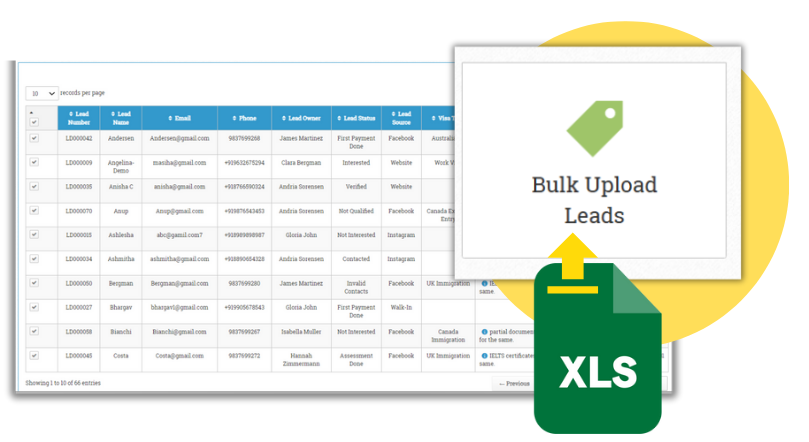
There may be a data base of all the prospective leads which you have in your excel file/spreadsheet.
Upload them just in 1 click in Maple CRM!
Lead bulk upload feature gives a provision to upload any number of leads.
In Maple CRM, the fields required to be filled in the lead form can be mapped as per the headings in the spreadsheet from where the leads are getting uploaded. Example: If your data base sheet has 4 columns- name, contact number, email ID and location, same can be mapped in Maple CRM too. The data fields of the uploaded leads can then match exactly as the leads added directly in the CRM.
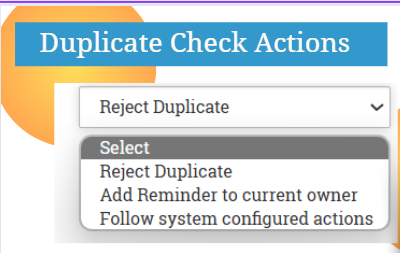
Duplicate Check can be set in Maple CRM while uploading bulk contacts. You can select the field on which duplicity check must happen- Whether it should be name, phone number, and/or email ID.
Also, action to be taken if contacts are found duplicate can be configured. You can select whether you want to reject the duplicates or shoot a notification to the lead owner about it.
Bulk Actions: Bulk lead re-assigning
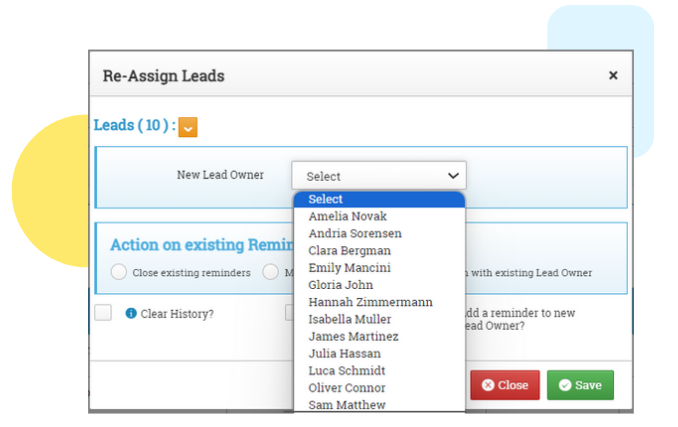
Once leads are bulk uploaded in the CRM, you can also assign them to respective executives. Example: If you are the manager and have bulk uploaded 500 leads in Maple CRM, which you want to distribute among 5 executives, you can do so with the Bulk Re-assign feature.
Just select the leads to be assigned at once and within 1 click, all the leads are re-assigned to the new user.
The concerned executives will receive a notification when leads are assigned to them.
Manager can have an access to leads in their entire team. Whereas team members can access only their own leads. Every user gets their own custom dashboard and custom views, which makes it easy for them to get familiarized with the whole system.
Bulk Actions: Bulk Status change , management of History and Reminders
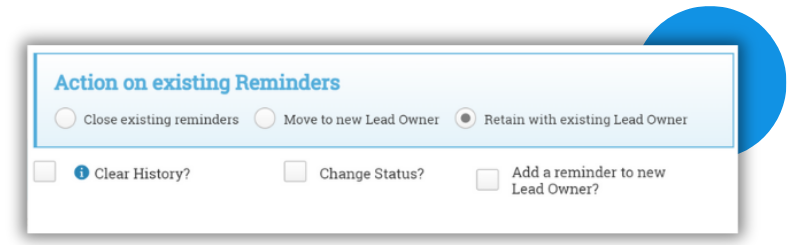
Let’s look at this with an example:
You’re a manager who has selected 100 leads to be assigned to one of your executives. You want to have status of all those leads as ‘New’ and all the notes/reminders set by the older lead owner to be deleted. This will make the new lead owner give a fresh start to all these leads and their judgement will not be based on the history of those leads handled by the older lead owner.
Maple CRM sorts your concern!
While re-assigning the leads, you can delete the complete history, change status and also take necessary action on the reminder. You can either close the reminders, retain them with existing lead owner or move to the new lead owner.
Note: These actions while re-assigning of leads are applicable while re-assigning single lead too.
Simplify and Empower lead management with Maple CRM!
Maple CRM: Sales and Process management software for SMEs.
The most user-friendly and smart software for thriving businesses for an automated workflow which boosts productivity.
info@maplecrm.com | +91 9538925641 | www.maplecrm.com
13+ years of quality deliverance | 1000+ customers globally