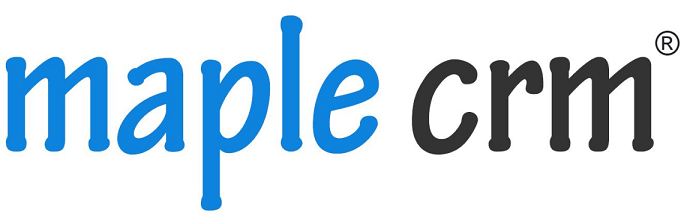Maple CRM feature: Upload, Reassign or Add Remarks to leads with ‘Bulk Actions‘.

Using a CRM for lead management doesn’t stop it’s limits at only changing the status and adding reminders. A CRM software must be good enough to facilitate upload of leads from database.
And that too, quickly and error-free.
Uploading leads from a database can be of major advantage where
- Cold calling to be begun for seeking sales prospects
- Past customers/prospects leads to be re-connected
- Call/ Email to be sent to thousands of prospects for promotion
Maple CRM empowers and enhances this process with it’s one of the meritorious features- ‘Bulk Upload‘.
Majorly 4 actions can be fulfilled when it comes to the arduous task of uploading 1000s of leads:
- Upload leads and Field Mapping
- Duplicate check
- Re-assign
- Add remarks
Let’s deep dive and check the actions and their practical usage:
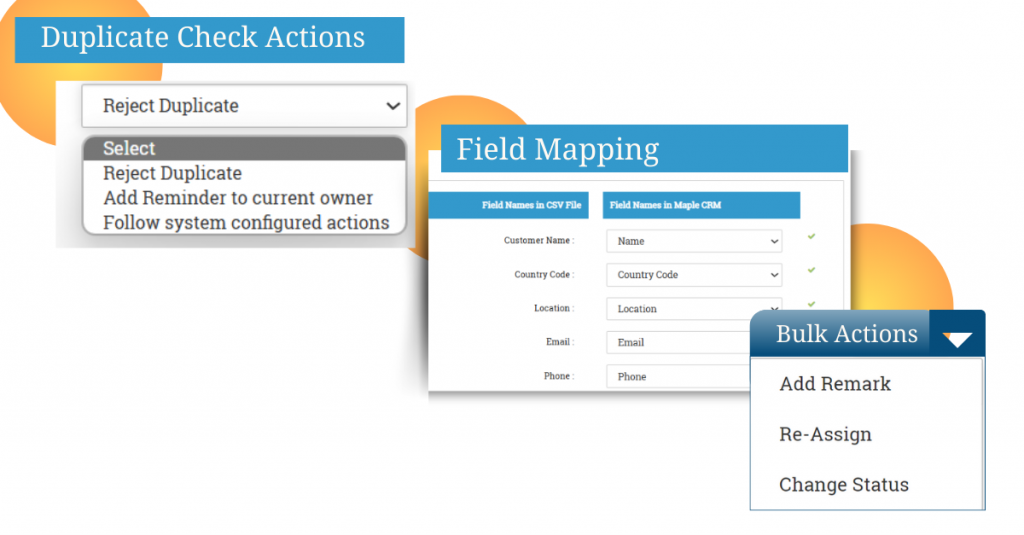
- Bulk Upload and field mapping
Leads present in contacts database can be converted into .csv format and can be uploaded in one go in the CRM software.
Once uploaded, the CRM will pick up the column headings in the first row of the .csv sheet. These headings will be considered as fields in the CRM software.
These fields can be mapped exactly with the data fields in the CRM so that no data is missed and any difference in nomenclature does not cause errors.
Example: If the .csv file contains 3 columns- Lead Name, Contact no. & Location and in CRM software the data fields names are ‘Name’, ‘Mobile No,’ and City- Field Mapping of each heading in the original file can be done against data fields in the CRM software such that the data goes this way-
Lead Name –> Name
Contact No. –> Mobile No.
Location –> City
Mandatory fields can be configured in field mapping. There is also a provision of ‘ignoring the field’ if the original file consists of any field which need not be filled in the CRM software.
This way, the entire lead form and data entry can be customized as per the requirement.
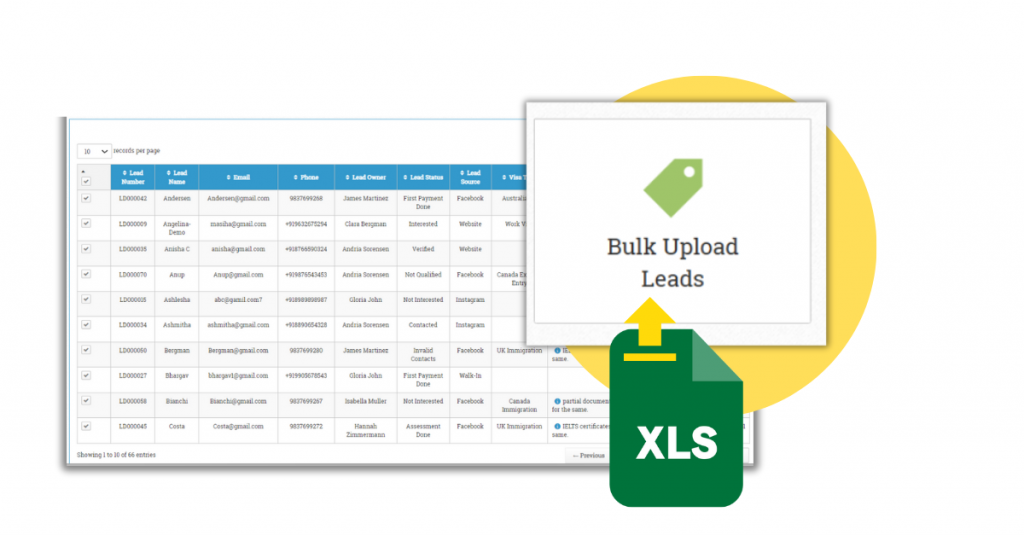
2. Duplicate Check
When there’s an upload of bulk leads from a sheet, we can’t rule out the possibility of duplicates to get entered in the system.
A CRM software must be capable enough to nip this issue in the bud by having duplicates checked and action taken right at the uploading stage.
Maple CRM addresses this concern with a ‘Duplicate Check’ option during bulk uploading.
- Configurable Duplicate Check base points-
User can set on what basis do they want to check the duplicate leads. It can be on the basis of Contact Number, Email ID or any other custom field.
Uploaded leads are checked against these fields and action is taken accordingly.
- Configurable Actions to be taken on duplicate leads-
User can choose what action to be taken if any lead is found duplicate. This action is automatic and applied immediately on the duplicate leads. Actions can include:
Reject Duplicate Leads
Keep Leads but Notify the Lead Owner
Any other system-defined action
An error report too is generated automatically, listing all the duplicate leads and the field on which the duplicity was found. Thus a flawless lead bulk upload is ensured by Maple CRM.
3. Re-assign Leads
Consider a case when 1000 leads are bulk uploaded but now need to be distributed among 10 executives to take them ahead.
How difficult and time consuming would it be if the leads need to be re-assigned one by one!
Maple CRM smoothens and quickens this process by providing:
- Selection of multiple leads and reassigning to one or many executives
- Even distribution of leads among multiple executives
- Drop down list for re-assigning of only those executives meant to handle leads based on category
Re-assigning of leads also gives further more options of retaining the remarks and reminders with original owner or transferring them to the new owner.
New owner of the leads gets instant notifications when leads are assigned to them.
This way, in just a few clicks, multitude of leads can be very well organized, assigned to respective users and can be properly channelized for nurturing.
4. Add Remarks
Maple CRM is enriched with small but most useful features enhancing the overall User Friendliness of the system.
One such feature is – addition of remarks in bulk. This can be best explained with an example:
Consider a case where 1000 leads are added. Distributed evenly among 2 executives. Out of these, we want each executive to call 500 leads and email the other 500 leads. Both executives have to perform this action.
But leads for calling and leads for emailing have to be ear-marked individually.
Manually doing this is
- Error Prone
- Time Consuming
- Confusing
Easiest way- put up a remark right in the lead details so that it’s impossible for anyone to miss it, saves tons of time and practically exhibits ZERO errors possibility.
Maple CRM: The best and the most user friendly platform for EFFECTIVE management of Sales and Processes.
Connect with us for online demo of the software and get to know how can it be perfectly tailored for your business!
Quick connect: info@maplecrm.com | www.maplecrm.com